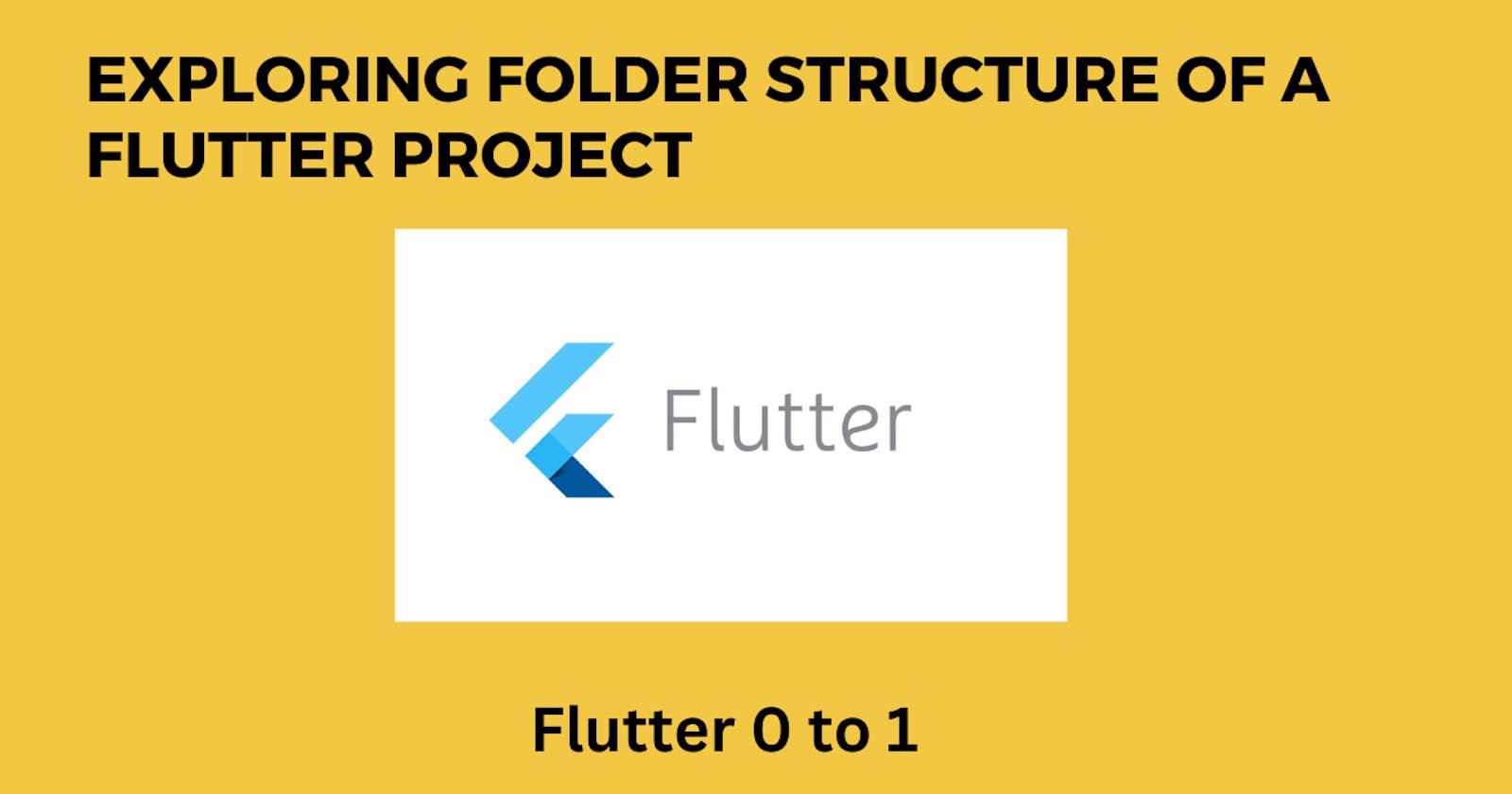Introduction
When it comes to developing mobile apps using Flutter, having a well-organized folder structure is key. A clear and logical structure not only enhances code maintainability but also improves collaboration among developers. In this blog, we'll take you on a guided tour of the folder structure in a Flutter mobile app setup. So, fasten your seatbelts and get ready to explore the inner workings of a Flutter project!
1. lib Folder: The Heart of Your App
The lib folder is the most important part of your Flutter project. It houses the core logic and user interface of your app. Inside the lib folder, you'll find files such as:
main.dart: This file serves as the entry point of your app. It contains the main function and initializes the Flutter app.screensFolder: This folder contains all the screens or pages of your app. Each screen typically has its own folder with relevant files, such as the screen's widget file, styles, and any associated logic.widgetsFolder: In this folder, you'll find reusable widgets that can be used across multiple screens or within other widgets.modelsFolder: This folder is where you store data models or classes that represent entities in your app. For example, if you're building a to-do app, you might have aTaskmodel to represent individual tasks.servicesFolder: Here, you can place service classes responsible for handling network requests, database operations, or other business logic that is not directly tied to a specific screen.
2. assets Folder: The Home of Your App's Resources
The assets folder is where you store static files, such as images, fonts, or JSON data, that your app needs. By placing these resources in the assets folder, you can easily access them within your app's code. Remember to declare the assets in your app's pubspec.yaml file to make them available for use.
3. test Folder: Ensuring App Quality
The test folder is where you write automated tests to ensure the quality and stability of your app. Flutter provides a powerful testing framework that allows you to write unit tests, widget tests, and integration tests. Organizing your tests within this folder helps keep your tests separate from the production code.
4. android and ios Folders: Platform-Specific Configuration
The android and ios folders contain platform-specific files and configurations for Android and iOS, respectively. These folders are auto-generated when you create a Flutter project and are responsible for handling platform-specific code, permissions, dependencies, and other configurations.
5. pubspec.yaml File: Managing Dependencies
The pubspec.yaml file is the control center for managing your app's dependencies. Here, you specify the packages and libraries your app relies on. Flutter uses the Dart package manager, Pub, to automatically fetch and include the specified dependencies in your project.
6. Other Configuration Files
Apart from the folders mentioned above, you might also come across other configuration files such as analysis_options.yaml for static code analysis rules, .gitignore for specifying files to be ignored by Git, and more.
Conclusion
Understanding the folder structure of a Flutter mobile app setup is crucial for effective app development. By organizing your code and resources in a well-structured manner, you enhance the maintainability and scalability of your app. So, embrace the folder structure and embark on your Flutter app development journey with confidence and clarity!